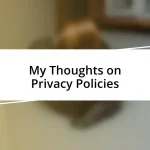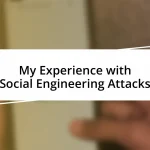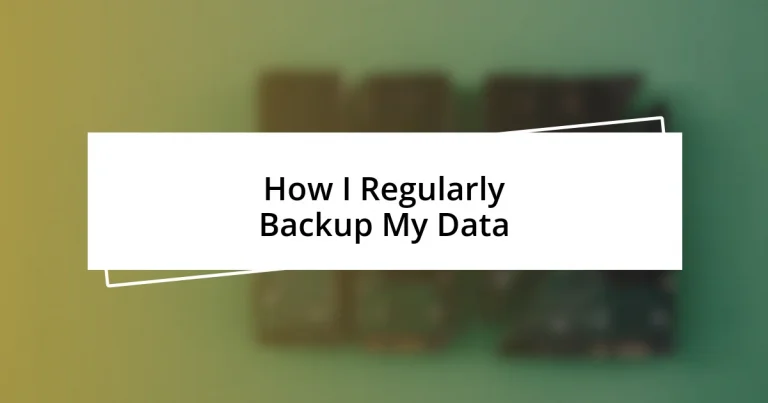Key takeaways:
- Utilizing a combination of local and cloud backups enhances data security and prevents loss.
- Regular testing and automated backups streamline the backup process, reducing anxiety and ensuring recoverability.
- Having reliable backup tools like Acronis True Image and Backblaze simplifies file recovery and enhances peace of mind.
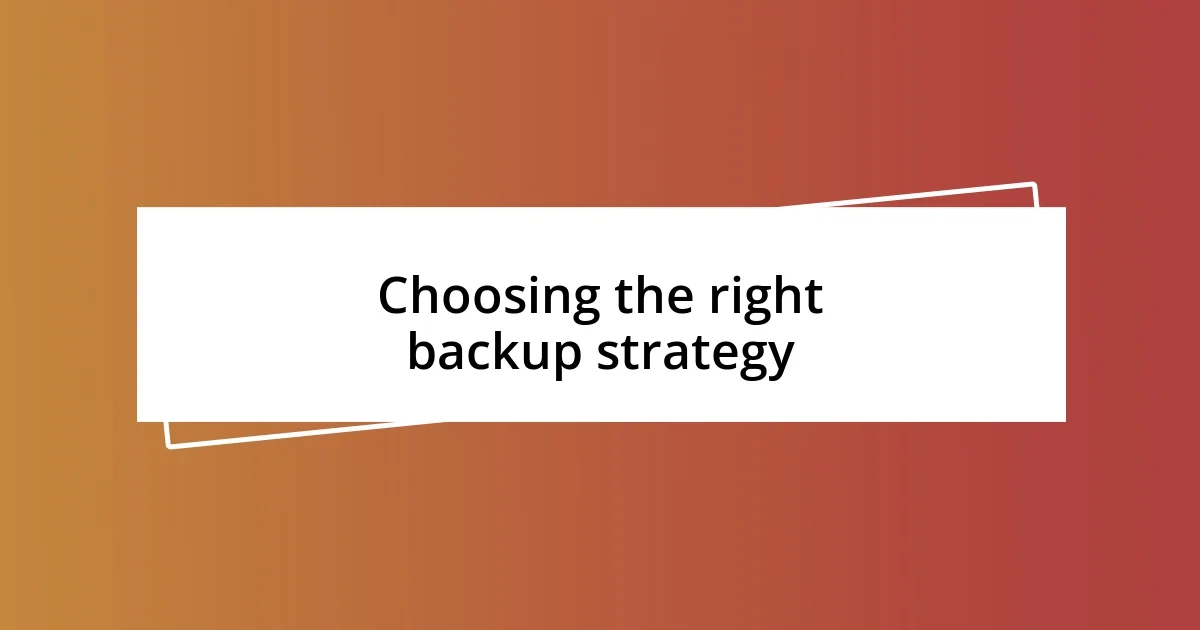
Choosing the right backup strategy
Choosing the right backup strategy can feel overwhelming at times. I remember when I first started backing up my data; I felt like I was swimming in options. It made me wonder: How do I even begin to safeguard everything important in my digital life?
When I finally settled on a combination of local and cloud backups, I felt a wave of relief. I’ve found that having my data stored both physically and online provides an extra layer of security. If one method fails, I can count on the other to save the day. Have you thought about what would happen if you lost your files?
I also learned the importance of frequency in my backup routine. Initially, I backed up my data sporadically, which left me anxious and unprepared. Now, I set a reminder to back up weekly, which makes me feel more in control and confident that my valuable memories and work are protected. What would a regular backup schedule look like for you?
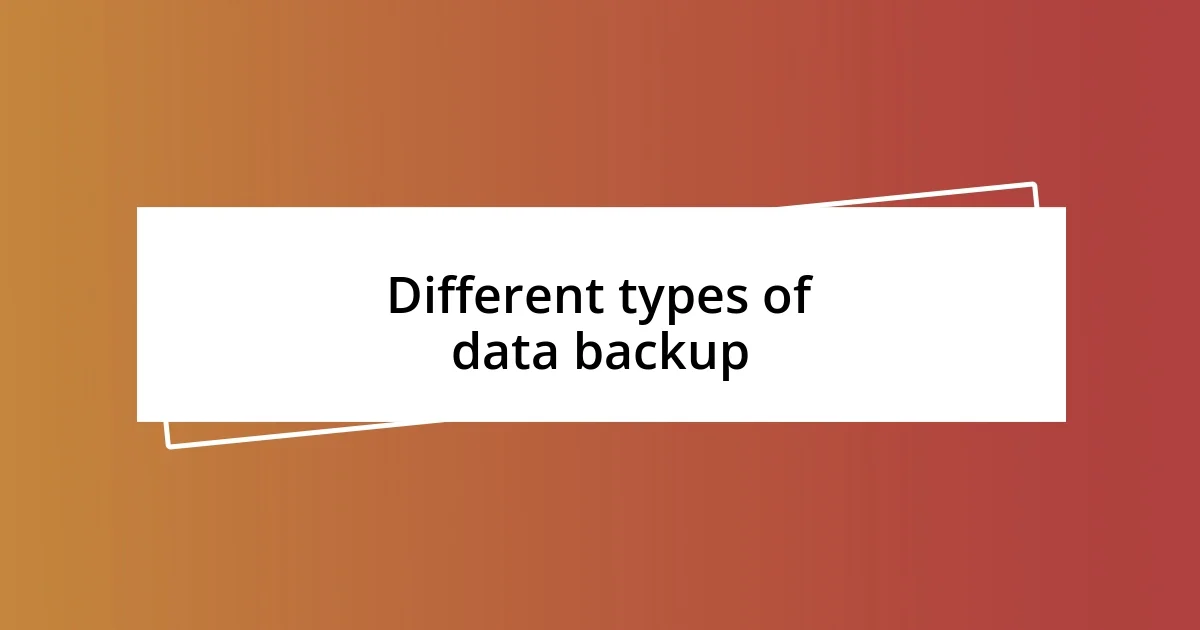
Different types of data backup
When it comes to data backup, I’ve come to appreciate the variety of methods available. Each type offers unique advantages, which can be quite beneficial depending on your situation. For example, I often rely on full backups to create a complete snapshot of my data, but I’ve learned to complement this with incremental backups for efficiency. This way, I’m not constantly duplicating everything, and I get the best of both worlds: speed and security.
Here are the primary types of data backups I’ve encountered:
- Full Backup: A complete copy of all data, providing a comprehensive snapshot. I remember the first time I did a full backup; it took hours, but knowing everything was saved gave me peace of mind.
- Incremental Backup: Backs up only the data that has changed since the last backup. It’s quick and saves space, which is great when I’m in a hurry.
- Differential Backup: Similar to incremental, but it saves all changes made since the last full backup. This option has helped me strike a balance between speed and recovery time.
- Cloud Backup: Automatically saves data to a remote server. I trust cloud services because they safeguard my files even if my hardware fails.
- Local Backup: Involves saving data on an external hard drive or USB. This method gives me instant access and control, which I find comforting in a world where the internet can get unreliable.
Experimenting with these types helped me tailor my backup strategy to what fits my needs best. It’s crucial to explore your options to see what resonates with your workflow and peace of mind.
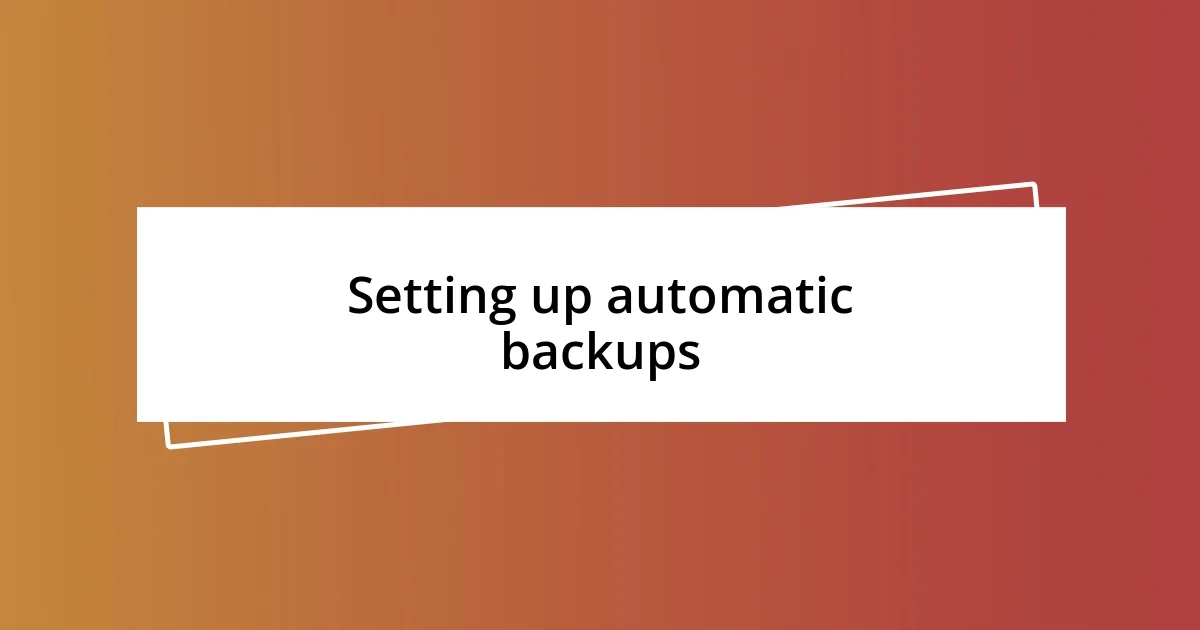
Setting up automatic backups
Setting up automatic backups has been a real game changer for me. I remember the first time I scheduled an automatic backup. It was almost like setting it and forgetting it! I felt a huge amount of stress lift off my shoulders knowing my important files were being backed up without me having to lift a finger. The convenience of automation allows me to focus on my work and creativity without constantly worrying about losing my progress.
To streamline my backup routine, I spent some time exploring different software options. What stood out to me was the ability to schedule backups during off-hours, like while I was asleep. I found it so satisfying to wake up and know everything was safely backed up. This approach not only saves time but also minimizes the risk of interrupting my daily activities. Have you considered when might be the best time to set your backups?
In my experience, I’ve discovered that setting notifications for my backups can be incredibly helpful. These little reminders ensure that I stay on track and provide peace of mind. Sometimes, I even review the backup logs just to confirm everything went smoothly. It’s a simple yet effective way to maintain my data security routine without adding stress.
| Backup Method | Automation Level |
|---|---|
| Full Backup | Manual/Automated |
| Incremental Backup | Automated |
| Differential Backup | Automated |
| Cloud Backup | Fully Automated |
| Local Backup | Manual/Automated |
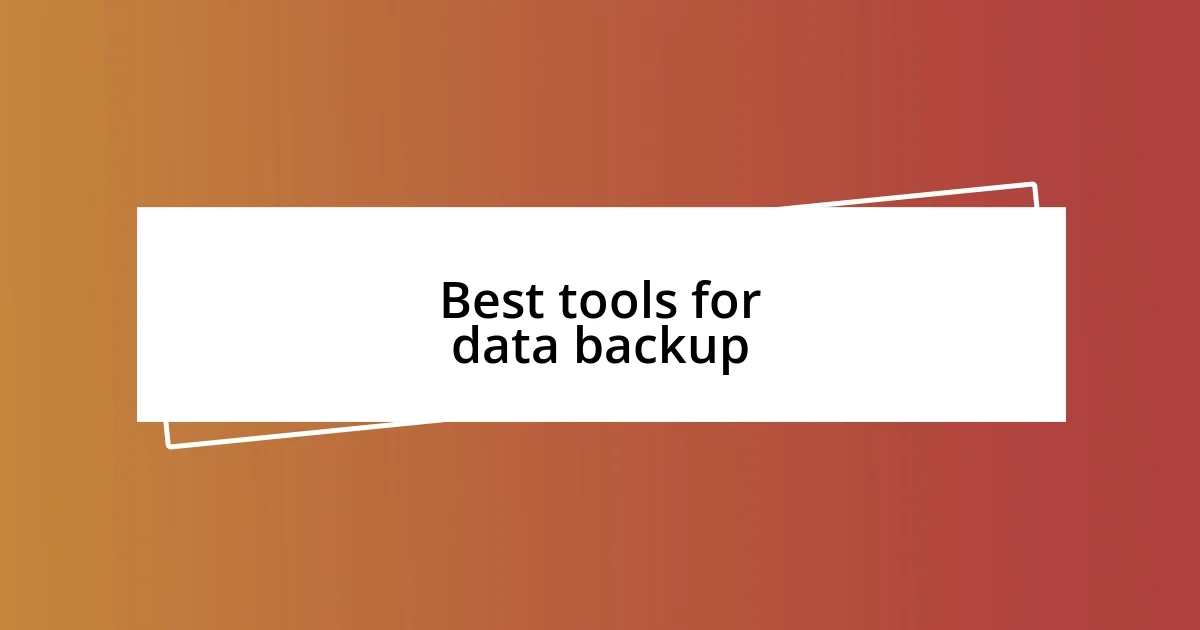
Best tools for data backup
When selecting the best tools for data backup, I often gravitate towards a few trusted options. For instance, I’ve really enjoyed using Acronis True Image. It’s incredibly user-friendly and offers both local and cloud backup solutions. The first time I used it, I was pleasantly surprised by how quickly it could restore my files after an unexpected mishap. Have you ever faced the panic of accidentally deleting something important? Trust me, having a reliable tool like this feels like having a safety net.
Another indispensable tool in my arsenal is Backblaze. It’s a pure cloud backup service that saved my sanity more than once. I still remember the moment I had to recover files from my old laptop that simply wouldn’t boot anymore. Backblaze made it seamless; I just logged in, clicked a few buttons, and voilà—my data was back in my hands. It’s like having a digital lifeguard, always ready to rescue your waves of memories and important documents.
For those who want a more hands-on approach, FreeFileSync has been a revelation for me. This open-source software allows you to perform backups to any drive without breaking the bank. I’ve often used it to synchronize files from my laptop to an external hard drive, and seeing that green checkmark next to each file brings me such relief. Do you ever feel that little rush of satisfaction when everything’s organized just right? It’s a small but significant victory in my day-to-day life.
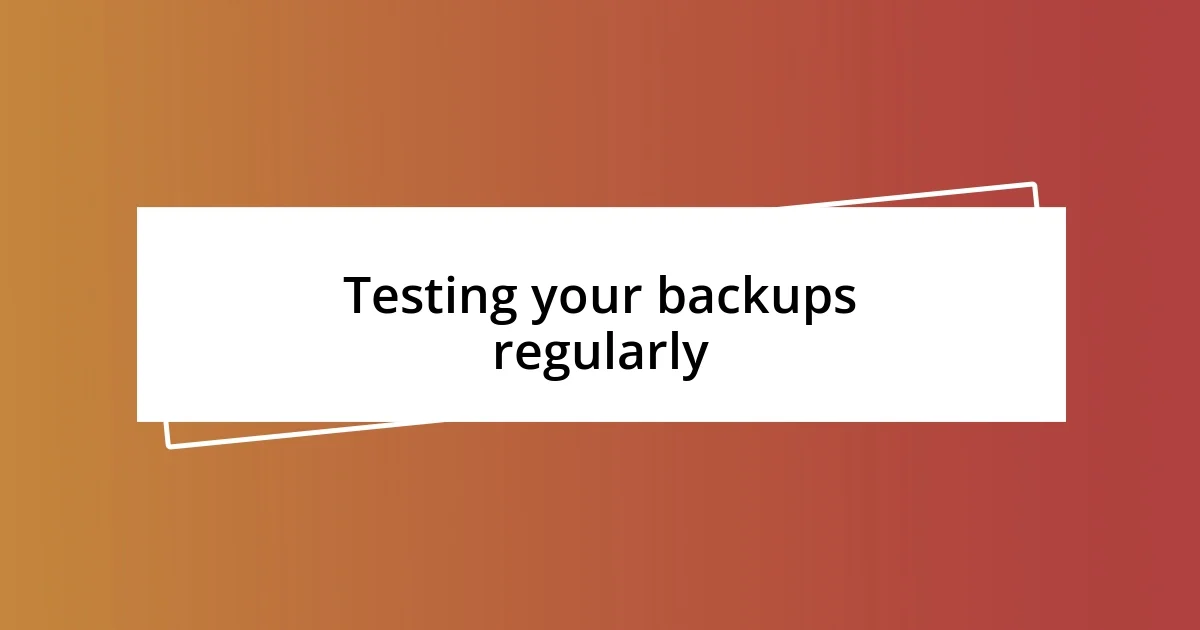
Testing your backups regularly
Testing your backups regularly is something I can’t stress enough. The reality is, what’s the point of having a backup if you don’t know if it works? I learned this the hard way after relying on a backup I thought was solid, only to discover that it had failed when I really needed it. Now, I set aside time each month to verify that my backups are not just present but also recoverable. Have you ever had that gut-wrenching moment when you realize a backup didn’t save properly?
During these tests, I often restore a few files—nothing too big, just enough to confirm that my process is running smoothly. I remember one instance where I restored a document, and it felt like I was unearthing a treasure. The relief washed over me, knowing that everything was functioning as it should. I recommend you try this out; it can truly bring peace of mind. Isn’t it reassuring knowing that your files are safe and sound?
After testing, I usually jot down notes on what went well and what could be improved. This reflection helps me refine my backup strategy. For example, I realized that my schedule for automatic backups needed some tweaking when I encountered a hiccup at an inconvenient time. By making these adjustments, I’ve turned testing into an essential part of my data management routine. Have you thought about how regular testing could enhance your data security efforts?
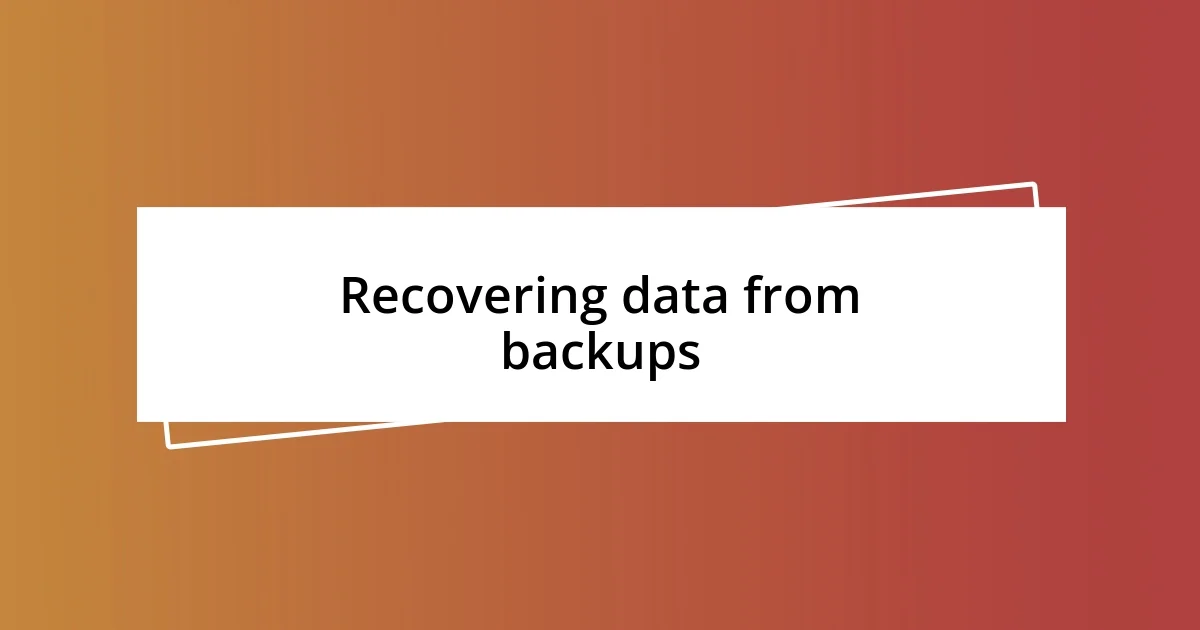
Recovering data from backups
Recovering data from backups can be surprisingly simple, and I often find myself grateful for how straightforward the process can be. Just the other day, I accidentally deleted a critical project file, and my heart raced as I navigated to Acronis. It took less than five minutes to locate the file and restore it. That instant relief of having everything back just like that—it’s almost euphoric.
I’ve also come to appreciate the straightforward process with Backblaze. When I had that unexpected laptop crash, I remember feeling a mix of panic and hope. I logged into Backblaze and followed the on-screen prompts. It was like following a recipe, and within moments, my files were restored. Have you ever felt that moment of sheer bliss when technology doesn’t just work but also saves the day?
For me, the key to a smooth recovery is knowing what to expect and having a plan in place. I keep a list of crucial files I know I’ll need access to during a recovery. When I first started this practice, it felt a bit excessive, but I can’t tell you how many times that list has come in handy. It’s all about minimizing stress when retrieving lost data. Have you created a go-to list for your backups? Trust me; it can make all the difference in those critical moments.